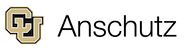- Strauss Health Sciences Library
- LibGuides
- Publishing & Authorship
- Adding Publications to Interfolio
Publishing & Authorship
Guide to best practices for publishing and resources for publishing different types of research outputs.
How to Use these Instructions
The following instructions are for batch importing a hand-typed (not EndNote inserted) list of references into Interfolio. For example, you have a list of references in your CV, and you would like to import them all at once into Interfolio.
Part A: Importing Citations from a Bibliography/CV into Interfolio
- Open your CV and open Citation Finder in your web browser.
- Copy the list of citations into the "Enter citations" field in Citation Finder
- Choose "BibTeX" as the citation format in Citation Finder
- Click the "Search" button, and scroll down to see results, as Citation Finder can appear to do nothing.
- Citation Finder will try to locate each citation. Follow the instructions for reviewing each citation. If the wrong citation is highlighted, look at the other options and choose the correct one.
- If no citations or only wrong citations were identified, try:
- removing any carriage returns
- deleting any numbers/characters before the first author
- deleting all authors but the first
- delete all information but the article title

- At the bottom of the list of citations click the button "Download All Selected Citation"
- A file with the extension .bib will downlod to your computer, e.g., "citations.bib"
Part B: Import a BibTeX File into Interfolio Activities/Scholarly Works
- Select "Generic (RIS/BibTeX)"
- Select Format "BibTeX"
- Choose saved .bib file
- Click "Save"
- Select citations to add
- Edit citations in your Scholarly and Creative Works as needed (Ex. dashes get turned into ??? in titles and pages fields


Additional Options
- Author search directly in Medline or Web of Science
- From an EndNote library:
- Export a BibTeX/.ris file
- Import the file into Activities/Scholarly and Creative Works
- Last Updated: Nov 11, 2025 1:37 PM
- URL: https://library-cuanschutz.libguides.com/publishing
- Print Page