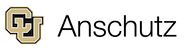- Strauss Health Sciences Library
- LibGuides
- Open Educational Resources (OER) at CU Anschutz
- Searching Google and YouTube
Open Educational Resources (OER) at CU Anschutz
Google Advanced Search
1) Search your topic in the normal Google search bar.
2) Under the search bar select "Tools."
3) Select "Advanced Search."
4) Scroll to the bottom of the options to "Usage Rights" and use the drop down menu to select the type of license that allows you to do what you need.
5) Click the blue "Advanced Search."
6) Your results will now be limited to content that is licensed with the license you selected. You should still verify within a site, the terms of the license.
Google Images
1) Search your topic in the normal Google search bar.
2) Select "Images."
3) Click on "Tools."
4) Select "Usage Rights."
5) Choose "Creative Commons licenses."
6) The results will filter to only include images with CC licenses. You will need to verify which license has been used for each image.
YouTube
1) Search your term in YouTube.
2) Under the search bar, click on “Filter.”
3) Within the list of “Features” click on “Creative Commons.”
4) Your results should be licensed to be OER, but you should still check the license on any content you intend to use
- Last Updated: Nov 5, 2025 9:00 AM
- URL: https://library-cuanschutz.libguides.com/oer
- Print Page