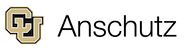NCBI Resources
Tracks
Tracks enable you to choose the data shown in the NCBI Sequence Viewer.
Click on the Tracks button at the top right of the viewer.

NCBI Recommended Track Sets
If you'd like a simple place to start, NCBI has put together groups of tracks tailored to specific purposes.

Choose a new Track Set to see how the view changes.
If you want to go back to the defaults, click Reset to Default Tracks.
Configure Tracks
If the recommended track sets don't meet your needs, you can use the Configure Tracks function to add and delete tracks.

Clicking Configure tracks will open a popup window.

The default is to display the Active Tracks. To disable any track, deselect the checkbox to the left of it, then hit the Configure button at the bottom right of the window. (You can also do this by clicking the red x at the upper right of the track in the Sequence Viewer.)
You can also search the available tracks by keyword using the Search tracks option. This section contains a list of all available tracks. Click the checkbox after you find the tracks that you want.
You can also browse the tracks by type using the categories below.
- Sequence: Scaffolds, assemblies, GC content, CpG islands, translations
- Genes: annotations from NCBI and Ensembl
- Variation: paralog alignments, dbSNP, ClinVar, 1000 genomes, dbVar
- GeT-RM: genetic testing reference materials
- Expression: RNAseq data, including different tissue types
- Alignments: RefSeqGene alignment to genome
- Phenotype and Disease: GWAS results
- Uploaded data: your data uploaded in the Custom data tab
Custom Data
You can also upload your own data into the Sequence Viewer. See the Custom Data tab for options and choose a Data Source.

Available options for Data Source
- BLAST results: align recent BLAST results using a BLAST RID (valid for 24 hours)
- Data File: upload your own data (ASN, BED, FASTA, GFF, GVF, VCF, wiggle and XML formats)
- URL: Provide a web link to a file in one of the above formats
- Text: Copy and paste text from one of the above formats
For more information on these advanced features, see NCBI's Sequence Viewer resources.
myNCBI Track Collections
My NCBI Track Collections
My NCBI Track Collections can store custom track sets that you create by adding and removing tracks with the Configure Tracks options.

For example, you could create a track set that contains only Ensembl Gene predictions and Exon coverage data. First, load these tracks i the viewer using Customize Tracks. Then, select Save current tracks from the Tracks menu.

Another popup window will appear where you can name your collection.

Then, it will appear in the My NCBI Track Collections menu for later use. These track sets are stored in myNCBI collections along with any saved searches you have.

To delete a track set, click Manage Collections, and myNCBI Collections will open in a new tab, with the newest items at the top. You can delete the track set from here.
Sharing Track Sets
Once you find a track set that you like, click Link to this Page in the upper right of the viewer.

A popup window will open with URLs and embed code for the sequence viewer.

Send this link to your colleague. When they open the link, they can save the track setting as previously described.
- Last Updated: Aug 22, 2022 4:02 PM
- URL: https://library-cuanschutz.libguides.com/NCBI
- Print Page